Showit is an awesome website platform for photographers and creative business owners. In this blog post, I’m going to tell you the 6 steps you need to take before you start the process of customizing your Showit template.
Create a wireframe
A wireframe is an outline of what your website is going to look like. This step may seem weird since you have already purchased a template and you know what your website is going to look like. But in your wireframe, you are going to outline what content is going to go in which block, what photos you’re going to use. You’re creating a plan now so that when it’s time it sit down and customize your template in Showit you have a plan to follow. I like to draw my wireframes out on dot paper, others like to do it on blank paper or in Photoshop – it’s totally up to you!
Content
Before you start thinking about anything else you need to write the words that are going to go into your website. I like to create a content document in Google Docs for my clients and add the headings from my wireframe into the content document. Then fill in the content for each section.
If you need some help with content I would recommend checking out the book Marketing Made Simple by Donald Miller. The book walks you through creating a wireframe and examples of the content to write for each section. If the idea of writing content just doesn’t excite you, then consider hiring a content writer like Emily Writes Well.
Gather your photos
You want to gather your website photos and your portfolio photos before you start working on your website. You want to look at your template and see if you’re going to need more portrait or landscape photos. Pick the photos that are going to fit the spot. Don’t forget to pick some photos of yourself working behind the scenes and branded headshots.
This step is usually the most time-consuming, which is why I recommend creating a photobank folder on your computer. After every shoot add a few photos into the photo bank, so when it’s time to work on your website it’s easier than looking through you’re entire portfolio.
Rename & Resize your photos
Before you upload your photos into the Showit media library you want to rename and resize them. Showit uses your photos as-is, so if you upload high-resolution photos to your website this is going to really slow down your website and affect your SEO in a negative way. Renaming your photos is a recommended step for SEO, you can read more about it in this blog post. You want to rename your photos to the keyword you are optimizing that page for.
Upload photos to Showit
It’s time to upload your photos into the Showit Media Gallery. The Media Gallery allows you to create a folder structure so you can organize the photos you’re working with. I recommend creating a folder for each website page, and each gallery. If you’re not sure what photos you’re going to use on the website pages, you can create a homepage and website folder instead.
Brand Board
If you’ve been working with a graphic designer you probably already have this step completed. Before you start customizing your Showit template you want to make sure you have a solid brand plan. Create a Pinterest board and pin photos that are a good representation of what you want your brand to be. Once you’re done go into the board and remove all of the photos that don’t fit. Now that you can see what your brand will look like you can use this free Canva template to create a brand board.
That’s it you are now ready to start working on customizing your Showit website template!
You may also be interested in this post:
- Customize your Showit template in just one day!
Want some help customizing your Showit website template? Joanna Moss Creative offers full-service Showit template customization + SEO services for photographers and female creative entrepreneurs. For more information visit the services page.
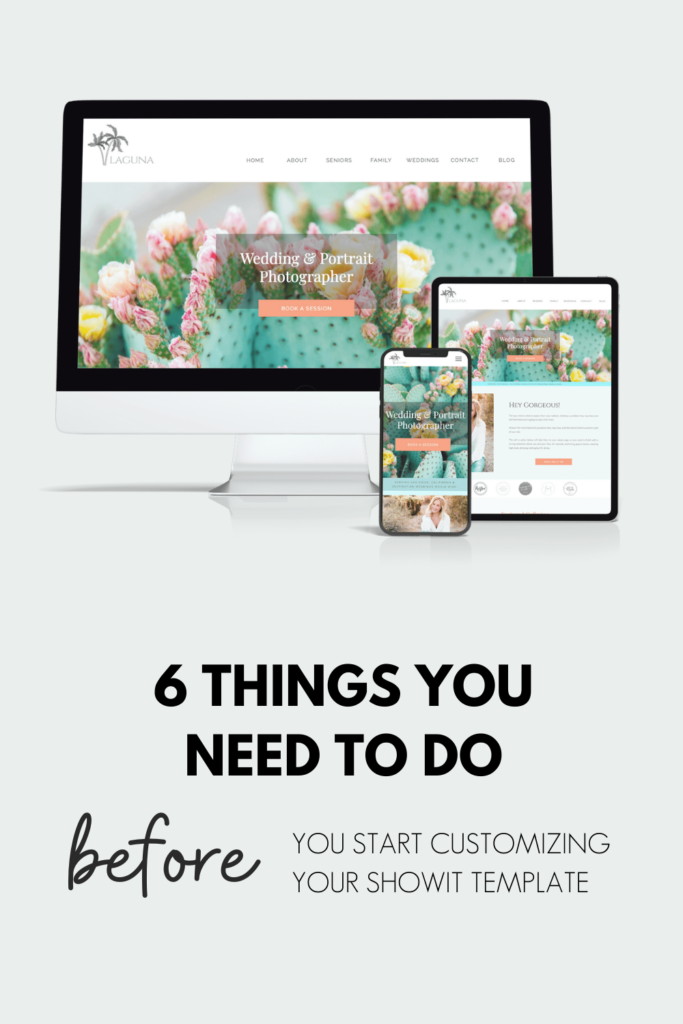
Shop Tonic Website Templates
Tonic has my absolutely favorite templates in the game – their websites somehow combine killer strategy AND stunning, standout design. You're going to feel so confident in your new site!